Mục lục
In this article, AZDIGI will show you the simplest way to install Litespeed on DirectAdmin.
I. What is Litespeed?
Litespeed is a high-performance web server software that works on Linux similar to Apache and fully supports Apache’s features. However, Litespeed is not completely free like Apache, and most hosting systems today use Litespeed as a web server because of its outstanding performance compared to Apache as well as the features it brings.
Here is a chart comparing the power between Litespeed (blue), Nginx (green) and Apache (red):


II. Install Litespeed on DirectAdmin
To install Litespeed on DirectAdmin, follow these 3 steps.
Step 1: SSH into your DirectAdmin system
To install Litespeed on DirectAdmin, we first need to SSH or access your VPS/server with root privileges. If you don’t know how to SSH into your VPS/Server, you can refer to the following tutorial:
After successfully SSH, we continue with step 2 to check the version of CustomBuild in use.
Step 2: Check the Custombuild version
First, check if your VPS/Server is using CustomBuild 2.0 version. To check the version of CustomBuild you are using, please check out the following short tutorial:
In case your CustomBuild version is lower than 2.0 then you need to upgrade CustomBuild 1.x to 2.0 , you can check out the following tutorial:
After having CustomBuild 2.0, we continue to step 3 to perform Litespeed installation commands on DirectAdmin.
Step 3: Commands to install Litespeed on DirectAdmin
To install Litespeed on DirectAdmin, execute the following commands: Explanation of the commands:
cd /usr/local/directadmin/custombuild
./build update
./build set webserver litespeed
./build set php1_mode lsphp
./build set php2_mode lsphp
./build set php3_mode lsphp
./build set php4_mode lsphp
./build set mod_ruid2 no
./build litespeed
./build php n- Command 1: Move to the custombuild folder.
- Command 2: Update custombuild script.
- Command 3: Switch webserver to Litespeed.
- Command 4: Change the php1_mode to lsphp.
- Command 5: Change the php2_mode to lsphp.
- Command 6: Change the php3_mode to lsphp.
- Command 7: Change the php4_mode to lsphp.
- Command 8: Disable mod_ruid2 because Litespeed is not compatible.
- Command 9: Install Litespeed.
- Command 10: Reinstall PHP versions under the new configuration.
Some images during the installation process:







Depending on the amount of PHP you are using, the process of reinstalling PHP versions will take different installation times. Using only 1 PHP version will be faster than 4 versions.
At this point, the installation of Litespeed on our DirectAdmin has been completed. However, so far we have only used the 15-day trial version. If you already have a License Key, use the following command to update your License:
./build set litespeed_serialno XXXX-YYYY-ZZZZ
./build litespeedReplace XXXX-YYYY-ZZZZ as your License Key.
III. Summary
So AZDIGI has completed the steps to install LiteSpeed on DirectAdmin. Although Litespeed has been installed, to optimize the performance of Litespeed, you can learn more in the next article.
Hope this article will be of help to you. Wishing you success!
See more useful articles about DirectAdmin at the following link:
If you need assistance, you can contact support in the ways below:
- Hotline 247: 0828 9898 11
- Ticket/Email: You use the email to register for the service and send it directly to: [email protected]

 English
English
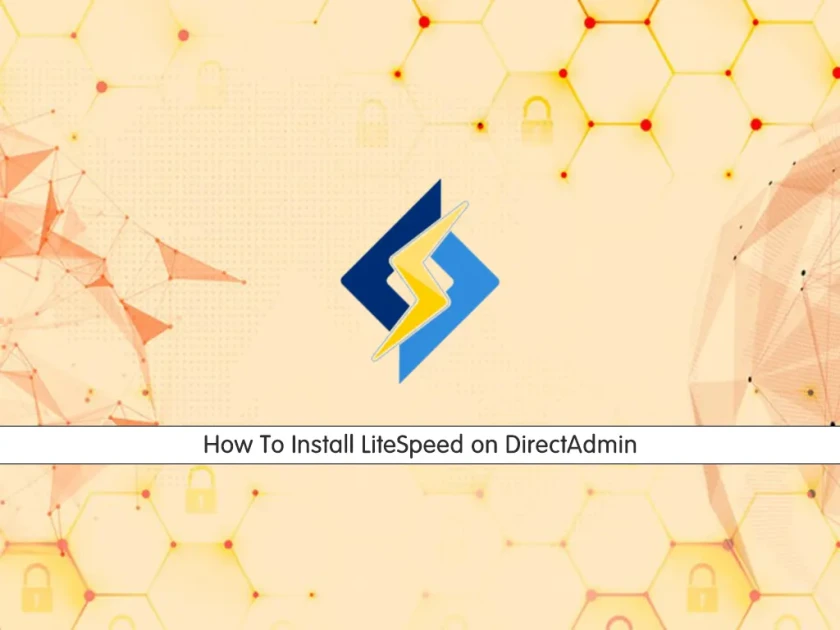
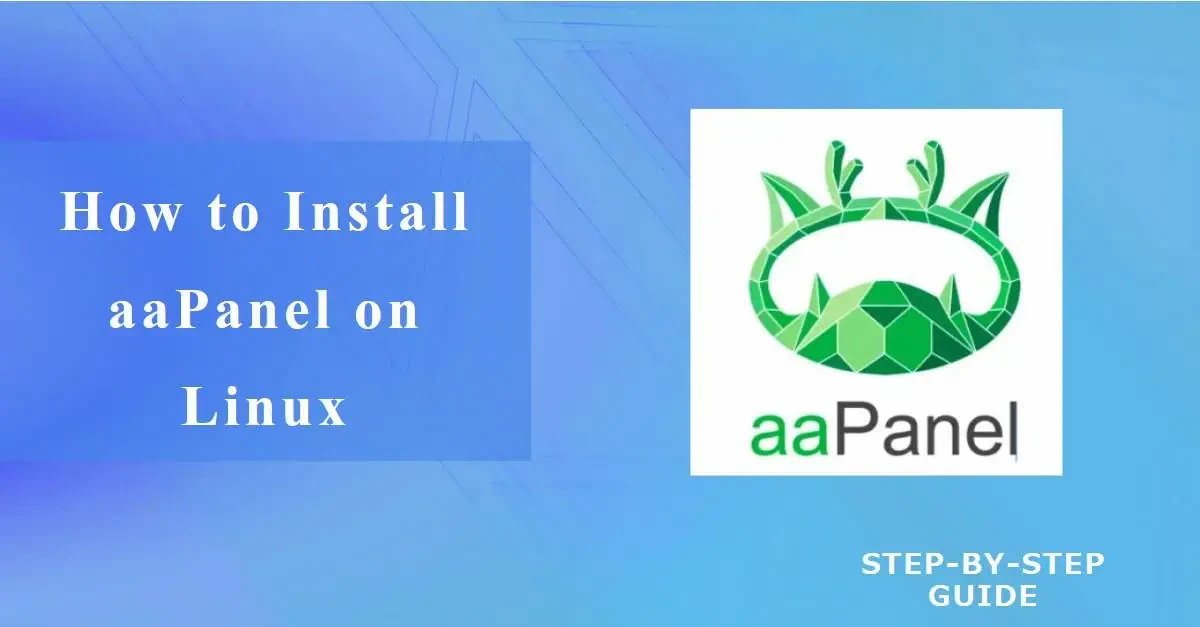
Để lại bình luận